To order section (page), please using order in Page Attributes. Please check the screenshot below to understand it better.
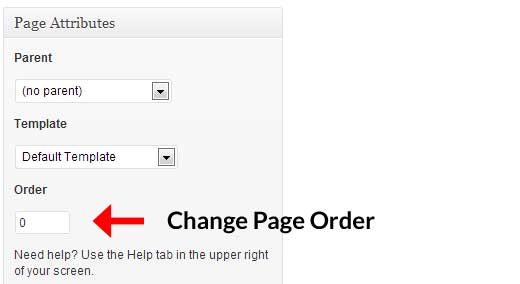
Image credit: wpbeginner.com
Go to
\epic-jellythemes\css\colors\
Create a new file name: custom-color.css and copy style from black.css file to new file.
Then change all the hex color code to your color. The new file will look like below:
#owl-main .owl-controls .owl-page.active span, #owl-main .owl-controls.clickable .owl-page:hover span, .carousel-wrapper.with_pagination.round_inner .owl-theme .owl-controls .owl-page.active span {
background:your-hex-color-code-here;
border-color:your-hex-color-code-here;
}
a.close.top {background: url(../../images/close/blacks-close-project.png) no-repeat;}
.ip-header .ip-loader svg path.ip-loader-circle {stroke: your-hex-color-code-here;}
.project-info h4:after {background: your-hex-color-code-here;}
.project-info .btn2 {color: your-hex-color-code-here;}
.section .text strong, a {color:your-hex-color-code-here;}
.section .title {border-color:your-hex-color-code-here;}
#header .menu-item.current a, #header .menu-item a:hover {border-bottom-color:your-hex-color-code-here;}
#header .menu-item.current .sub-menu a {border-bottom-color: transparent;}
#header .menu-item.current .sub-menu a:hover {border-bottom-color: your-hex-color-code-here;}
.options-head {background: your-hex-color-code-here; }
.carousel-wrapper.with_buttons .owl-controls .owl-buttons div,.carousel-wrapper.with_buttons .owl-controls .owl-buttons div.owl-next {background-color: your-hex-color-code-here; }
.carousel-wrapper.full .generic-carousel .owl-item .ulitem li .icon {background: your-hex-color-code-here; }
.carousel-wrapper.with_pagination .owl-controls .owl-page.active span, .carousel-wrapper.with_pagination .owl-controls.clickable .owl-page:hover span {background: your-hex-color-code-here; }
.team-wrapper .team-member .hover .name {color: your-hex-color-code-here;}
.team-wrapper .team-member .hover .hover-border, .post .tags a {border-color:your-hex-color-code-here;}
.folio-filter li a.selected, .folio-filter li a:hover {
background:your-hex-color-code-here;
border-color:your-hex-color-code-here;
}
.portfolio-dark-overlay {background:your-hex-color-code-here;}
.section .button:hover, .section .button.playstop, .contact-form .submit, .section .button.inverse, .post .date {border-color:your-hex-color-code-here;}
#footer .thanks, #testimonials, #our-story{background-color: your-hex-color-code-here; }
.slide-sep, .section .ball, .comment-reply-link, #respond input[type=submit] {background: your-hex-color-code-here;}
Then go to:
\epic-jellythemes\inc\theme.options.php
Find color or go to line 820, you will see the code below:
array(
'id'=>'color',
'type' => 'select',
'title' => __('Theme color scheme', 'jellythemes'),
'subtitle' => __('Select your themes alternative color scheme.', 'jellythemes'),
'options' => array('blue'=>'Blue',
'black'=>'Black',
'green'=>'Green',
'red'=>'Red',
'yellow'=>'Yellow',
'purple'=>'Purple',
'turquoise'=>'Turquoise',
'orange'=>'Orange',
),
'default' => 'red',
),
Add your new custom color in here, it will similar new code below:
array(
'id'=>'color',
'type' => 'select',
'title' => __('Theme color scheme', 'jellythemes'),
'subtitle' => __('Select your themes alternative color scheme.', 'jellythemes'),
'options' => array('blue'=>'Blue',
'black'=>'Black',
'green'=>'Green',
'red'=>'Red',
'yellow'=>'Yellow',
'purple'=>'Purple',
'turquoise'=>'Turquoise',
'orange'=>'Orange',
'custom-color'=>'Custom Color',
),
'default' => 'red',
),
Now, you can change to new color in theme option, please make sure you save it because it will lose when you update our theme.
If you have Visual Composer with a theme which you’ve purchased from ThemeForest, then you don’t need to activate it.
Please see this link: http://themeforest.net/forums/thread/visual-composer-licence-key/133679
Please go to http://themeforest.net/downloads and download latest version of our theme
Please follow this video to update our theme in your website.
Please create google key here: https://developers.google.com/maps/documentation/javascript/get-api-key
The google maps script will available in:
For Epic - Storm - Build: \inc\functions.frontend.php
For Solido: \solido\footer.php
wp_enqueue_script(
'gmaps',
'//maps.googleapis.com/maps/api/js',
array('jquery'),false,true );
Then add the key like:
wp_enqueue_script(
'gmaps',
'//maps.googleapis.com/maps/api/js?key=put-your-key-here',
array('jquery'),false,true );
For Elixir: \inc\functions.shortcodes.php line 253
<script type="text/javascript" src="http://maps.google.com/maps/api/js?key=put-your-key-here"></script>
Then check your website again.
To order section (page), please using order in Page Attributes. Please check the screenshot below to understand it better.
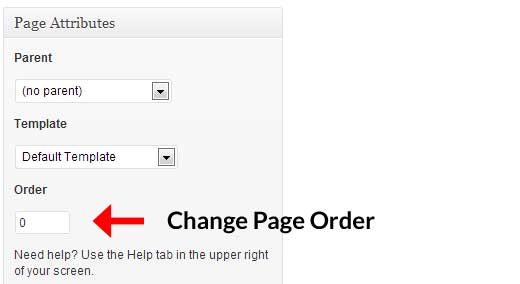
Image credit: wpbeginner.com
Please open this file:
epic-jellythemes/js/default.js line 200
The default code will look like:
/* Home background slider */
$("#owl-main").owlCarousel({
autoPlay: 3500,
navigation: true,
goToFirst: true,
goToFirstSpeed: 2000,
slideSpeed: 700,
pagination: true,
transitionStyle: "fade",
singleItem: true,
Change it to:
/* Home background slider */
$("#owl-main").owlCarousel({
autoPlay: $("#owl-main .item").length>1 ? 3500 : false,
navigation: true,
goToFirst: true,
goToFirstSpeed: 2000,
slideSpeed: 700,
pagination: true,
transitionStyle: "fade",
singleItem: true,Then check your site again
You change in header.php:
<header class="ip-header <?php echo ($jellythemes['loader'] ? 'disabled' : ''); ?>">
To:
<header class="ip-header <?php echo ((is_single() || is_home()) ? 'disabled' : ''); ?> <?php echo ($jellythemes['loader'] ? 'disabled' : ''); ?>">